How to take screenshot without power button on Samsung M31 or A30s etc mobile phone? Is you want to know that?
If yes then I will tell you all the ways by which you can take screenshots on any mobile models of Samsung like M31, A50, A30, J2 etc.

Mobile Screenshots are helpful when we cannot copy or download any document or can’t write on the document.
then You take a screenshot on a smartphone as image for proof, mostly you have the same methods to take screenshots on all smartphones.
So let’s know how can take a screen shot in Samsung mobile phone.
How to take Screen shots with Power button Android Phones
1. Device Power Button & Volume Button
The most common and easiest way to take a screen shots on any smartphone is with the help of the power and volume buttons.
With the power button and volume button, you can take a screenshot on any Android phone.
So let’s know how you can take a screenshot with the help of the power button & volume button.

To take a screenshot with the help of the smartphone’s volume and power buttons, first, you have to press both the power button and the volume button together.
While pressing the Power and Volume buttons together, keep them pressed for a while second.
When you do this then the screenshot gets saved on your mobile phone.
Note: You can use Volume up or down any button with power button.
2. How to take Screenshot without Power Button on Samsung
how to take a screenshot without a power button? If you want to take a screenshot without the power button then you can use a mobile application.
1. Firstly, you have to go to your mobile play store.
2. After that, you have to download the screen shots touch app on your android phone.

3. After that you have to read and give some permission to the application.
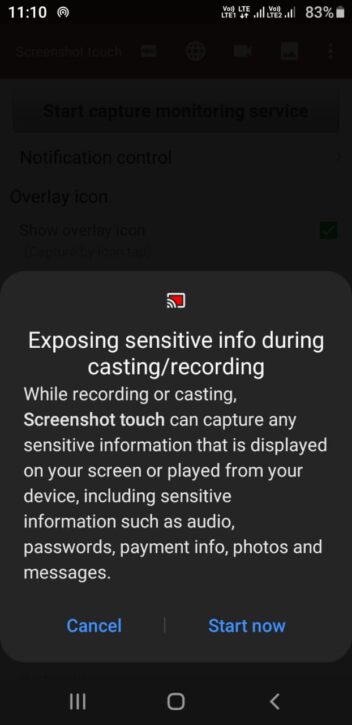
3. After that Click on the “Start Now” Button [Image 2]
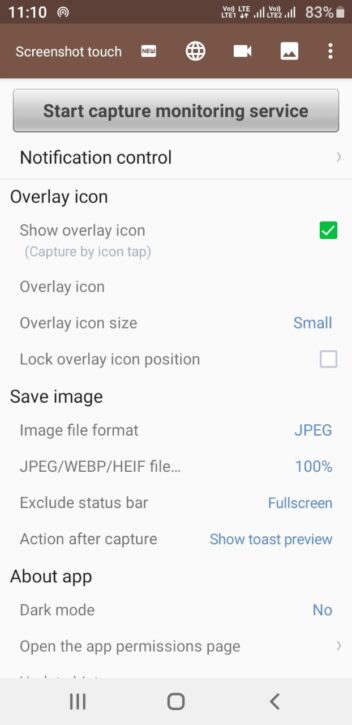
4. after New Window will Open on your mobile screen [Image:3], you have to click on “Start Capture monitoring Service”
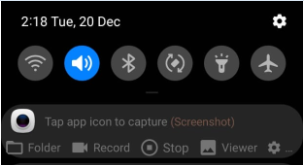
5. After that App Visible on your phone as the image:4
6. Now whenever you want to take a screenshot of the mobile screen at any time, then you have to click on “Tab to icon Capture (Screenshot)” and your Screenshot will save on that App or mobile.
Note: This application is much better for those in which Screen Shot Icon is not available in mobile phone in upper side.
3. How to take a screenshot on Android from Quick Settings
If you want to take screenshots on your mobile without the help of the application or power button then the best way for you is quickly setting the menu capture icon.
For this, you have to swipe from top to down on your mobile.[ Showing Image:5]

Now, a new window will open in front of you as shown in image 6.
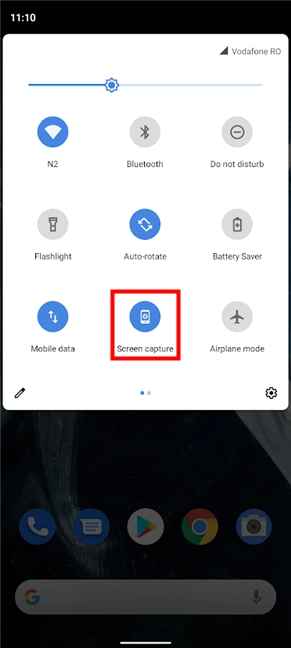
Now you will have to show the icon of the screen capture and click on it.
In this way, you can take Screen Shot without the help of the App and the Power button.
So, Easy to the way there is to capture your screenshot on your mobile.
Wrapping Up
We have mentioned in the article how to take screenshots on Samsung mobile or another brand mobile.
In this, we have also told you, how to take screenshots on Samsung mobile phone without a power button with the help of an application.
these methods are enough to take screenshots on any Android phone and to keep a copy of any document or picture safe on your mobile.
I hope you got some help from the information given by us, “Thank you”.