People asking how to connect WhatsApp to laptop there is a simple method if you are asking also that question so the answer is in this article so read the full article.
WhatsApp is the most popular social media application in the world, everyone uses WhatsApp on their smartphone.

Many people use it for entertainment while many people use it for office work or business also.
If you use WhatsApp for office work or business then you must knowledge how to connect WhatsApp to Pc or Laptop.
So that your working efficiency will increase and your time also uses less on your work.
That’s why you should connect WhatsApp to your laptop, for this we have explained in detail in this article how you can connect WhatsApp to your computer.
Now it comes to how you can log in on WhatsApp on pc and, what’s the easy method to for this.
Two Way How to connect WhatsApp to laptop or your Pc
1. Method:1 Without Downloading WhatsApp
2. Method:2 With Downloading WhatsApp
In both ways, you can use WhatsApp on your Pc or laptop, also how to log out of WhatsApp from your computer has also been mentioned in this article.
Let’s know how to connect mobile WhatsApp to the laptop.
Benefits of WhatsApp use on PC
- Type Fast and Easily with help of the keyboard.
- You can send WhatsApp files through email also.
- You can Save all WhatsApp files on your PC.
- You can do work much faster compared then mobile.
- You don’t need space on your PC for using WhatsApp.
- Most important you can save time & can do fast work.
How to link WhatsApp with Laptop or Computer
How to use WhatsApp on a computer Windows 7 & another Windows operating system before knowing that.
first of all, you need to have an internet connection, after that, you have to follow the steps given below, with the help of this method, you can connect WhatsApp with laptop or Pc.
First of all, you have to click on the https://web.whatsapp.com/ website in your computer’s browser, a new window will open in front of you as shown in the image below.
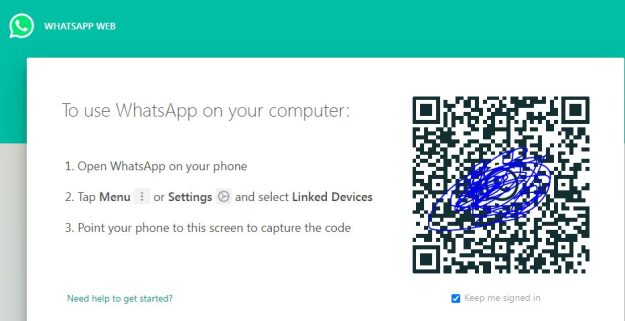
After that, you have to open WhatsApp App on your mobile.
Now you have to follow all steps of the given below.
- Open WhatsApp App on your mobile.
- Click on three Dots which are available on the right side of the mobile screen.
- then, Click the option “Linked Device” on your WhatsApp.
- A new window will open on your mobile as Click on “Link a Device”.
- then a new window will open for the Scan QR code.
- Now you have to Scan the QR code that is Open on your computer.
- After Scanning WhatsApp will load on your laptop or pc.
- Now you can use WhatsApp on your computer.
- At the same step, you can also connect WhatsApp to Pc.
This method is the best answer that how to link WhatsApp with laptop, with the help of this method you can use WhatsApp on your laptop and PC by following the same steps without downloading.
How to Download WhatsApp on PC & Computer?
If you want to download WhatsApp on your computer, then you can download WhatsApp by following the steps given below.
- First of all, you have to click on the given link WhatsApp Download Page.
- Now Click on the “Desktop Supported Version” As Download as Windows 32 or 64-bit.
- Now WhatsApp files Download on your Pc.
- After that go to download on browser and Install WhatsApp.
- Now Your WhatsApp is installed on your Pc or laptop.
- Now First Time you have to Scan a QR Code for Running WhatsApp on Pc [Follow the step given as Method:1]
- Now you can use WhatsApp on a Pc or Laptop.
How to Log Out WhatsApp Web On Laptop PC
When we use WhatsApp on our laptop or PC by downloading or helping with WhatsApp Web, then someone else also uses that computer or laptop, and he can use your personal WhatsApp information.
so we should log out of our WhatsApp on that computer. Let’s know how to log out of WhatsApp web on Pc.
- For WhatsApp Log Out, Click the three Dots which mention on the right side of the contact name list on your PC Screen.
- A Menu List will open after clicking three dots.
- At the End of the Option Available “Log out”.
- Click On the Option “Log Out”
- Now Your WhatsApp Log out on that Computer
Note:-Whatsapp can only be installed on your computer if your operating system is Windows 10 (or newer) or Mac OSX 10.9 (or newer).
Suggestion:- If you are using Windows 7 or an older operating system, then you can use WhatsApp on your computer or PC using WhatsApp Web.
Conclusion
In this article, we have described how to link WhatsApp with laptop for fast work, This method is very beneficial for those people who have to do a lot of typing or data transfer through WhatsApp.
If you are to using WhatsApp on Windows 7 or the lower operating system, then you can use WhatsApp through WhatsApp Web Method 1.
Whenever you use WhatsApp on any computer or laptop, then you must log out so that your data is safe and cannot be misused.
Frequency Asked Question
Q.how long does WhatsApp web stay logged in?
Ans.WhatsApp Web will remain logged in as long as you do not log out of the WhatsApp App on the computer.
Q.How do you Log Out of WhatsApp Web?
Ans. I have explained in detail in this article how to log out of WhatsApp.
Q.Can I download WhatsApp on the Windows 7 Operating System?
Ans.WhatsApp cannot be downloaded on Windows 7, it’s supported only above Windows 8.3 and the new version.
Q.Can we do video calls on business Whatsapp?
Ans. Yes, You can WhatsApp video calls on a laptop with the help of a Bussiness Account.